Customising Documentum’s Netegrity Siteminder SSO plugin pt 1
May 24, 2013 at 9:05 am | Posted in Architecture, Development | Leave a commentTags: authentication plugin, content server, documentum, Netegrity, single sign on, SiteMinder, SSO
This article introduces the motivation and architecture behind web-based Single Signon systems and Documentum’s SSO plugin. The 2nd part of the article will discuss limitations in the out of the box plugin and a customisation approach to deal with the issue.
Overview
For many users having to enter a password to access a system is a pain. With most enterprise users having access to multiple systems it’s not only an extra set of key presses and mouse clicks that the user can do without but often there are lots of different passwords to remember (which in itself can lead to unfortunate security issues – e.g. writing passwords on pieces of paper to help the user remember!).
Of course many companies have become keen on systems that provide single sign on (SSO). There are a number of products deployed to support such schemes and Documentum provides support for some of them. One such product is CA Site Minder – formerly Netegrity SiteMinder and much of the EMC literature still refers to it as such.
SiteMinder actually consists of a number of components; the most relevant to our discussion are the user account database and the web authentication front-end. SiteMinder maintains a database of user accounts and authentication features and exposes an authentication API. Web-based SSO is achieved by a web-service that provides a username/password form, processes the form parameters and (on successful authentication) returns a SSO cookie to the calling application.
Documentum’s SiteMinder integration consists of 2 components. A WDK component that checks whether a SSO cookie has been set and a Content Server authentication plugin that will use the SiteMinder API to check the authentication of a user name/SSO cookie authentication pair.
How it works
As usual it’s best to get an understanding by looking at the flow of requests and messages. Let’s take the case of a user opening a new browser session and navigating to a SSO-enabled WDK application (it could be webtop, web publisher or DCM). In Figure 1 we see a new HTTP request coming into the application server. At this point there is no SSO cookie and code in the WDK component can check this and redirect to a known (i.e. configured in the WDK application) SiteMinder service. I’ve also seen setups where the app server container itself (e.g. weblogic) has been configured to check for the SSO cookie and automatically redirect.
Redirection to the SiteMinder service will display an authentication form, typically a username and password but I guess SiteMinder also has extensions to accept other authentication credentials. As shown in Figure 2, on successful authentication the response is returned to the client browser along with the SSO cookie. Typically at this point the browser will redirect to back to the original WDK url. The key point is any subsequent requests to the WDK application will contain the SSO cookie.
Any user that wants to perform useful work in a WDK application will need an authenticated Documentum session. In non-SSO Documentum applications our user would have to authenticate to the Content Server via a WDK username/password form. In SSO Documentum applications, if we need to authenticate to a Content Server (and we have a SSO cookie) WDK silently passes the username and SSO cookie to the Content Server. Our SSO-enabled Content Server will do the following:
- Look up the username in it’s own list of dm_user accounts
- Look to see that the user_source attribute is indeed set to ‘dm_netegrity’
- Passes the username and SSO token (i.e. the cookie) to the dm_netegrity plugin to check authentication
Figure 4 shows that the netegrity plugin will contact the SiteMinder service using the authentication API. The SiteMinder server confirms 2 things. First that the user account is indeed present in its database and secondly that the SSO token is valid and was issued for that user.
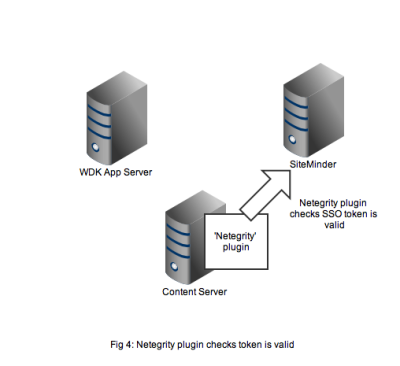
In Figure 5 we see that a successful authentication of the SSO token with SiteMinder means that the Netegrity plugin confirms authentication to the content server. A valid Documentum session will be created for the user and the user can continue to work. All without any Documentum user account and password form being displayed.
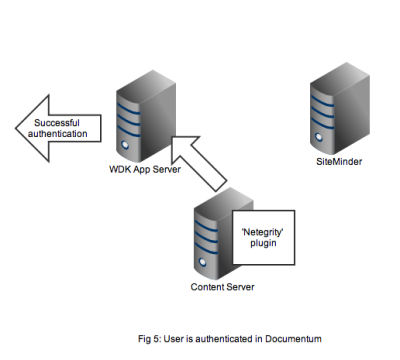
That concludes the overview of the out of the box working of the Documentum SiteMinder integration. The 2nd part of this article discusses a problem that manifests in compliance situations.
Leave a Comment »
Blog at WordPress.com.
Entries and comments feeds.
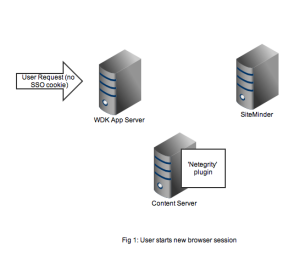
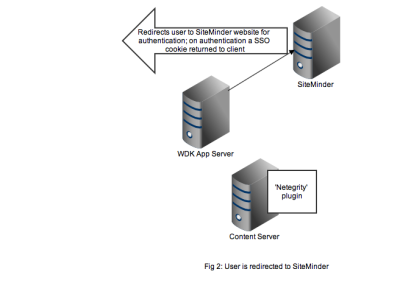
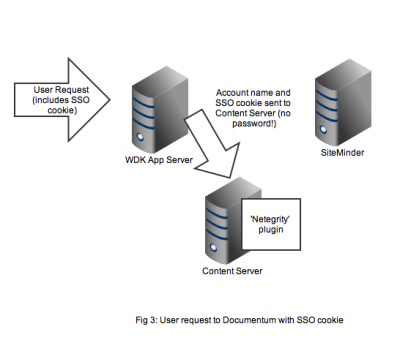
Leave a comment